Irrespective of the Windows that is running on the computer, the steps on how to enable JavaScript in the Google Chrome browser remain the same.
Whether you are using Windows 10, 8, or 7 it does not really matter, as it has nothing really to do with the browser but with the Google Chrome browser itself.
So if you are using Windows 7 and want to know how to enable JavaScript in Google Chrome browser, this page will walk you through all the steps involved.
Even Windows 8 users will not be left behind talk more of the Windows 10 users.
You have been handed a Windows computer that has the JavaScript of its Chrome browser has been disabled and not know the steps to go about to enable it.
With your browser’s JavaScript disabled, you may not have the browsing experience that you ought to have as some of the JavaScript-based functionalities of the webpage may be minified.
Some web pages don’t even render at all when the browser’s JavaScript is disabled.
So to get its full functionality, you’ll need to enable it.
It is pretty simple to get this feature enabled.
How to enable JavaScript in Google Chrome on Windows 10, 8, & 7
With a few clicks of the mouse, you will have this re-enabled.
You’ll get this enabled in your Google Chrome content settings where you control what information websites can use and what content they can show you.
So how do you navigate to the Chrome content section to have the browser JavaScript enabled?
- Open your Google Chrome browser
- Tap on the three vertical dotted lines at the top right corner of the browser (beneath the Windows close button)

- Tap on “Settings”
- Then scroll down to the bottom and tap on “Advanced” to get to the other side of Chrome settings
- Under privacy and security, scroll down to where you have content settings and click on it
- Now is the time to enable the JavaScript as you’ve gotten to the settings section that is controlling it

- Tap on “JavaScript” and toggle the button to the “On” position.
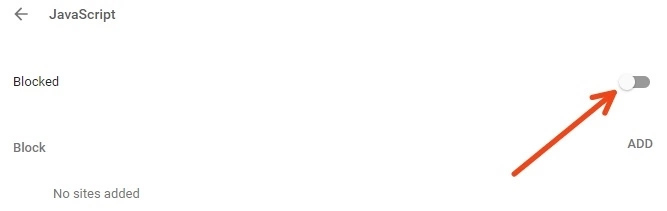
Shortcut:
You can simply paste this address chrome://settings/content/ in your Chrome address bar to jump to the content settings page without having to navigate manually.
Meanwhile, if you’ve messed with your Chrome settings, you can easily reset your Chrome settings to its default state.
It’s that simple!
Now you know how to enable JavaScript in Google Chrome browser for Windows 10, 8 and 7.
