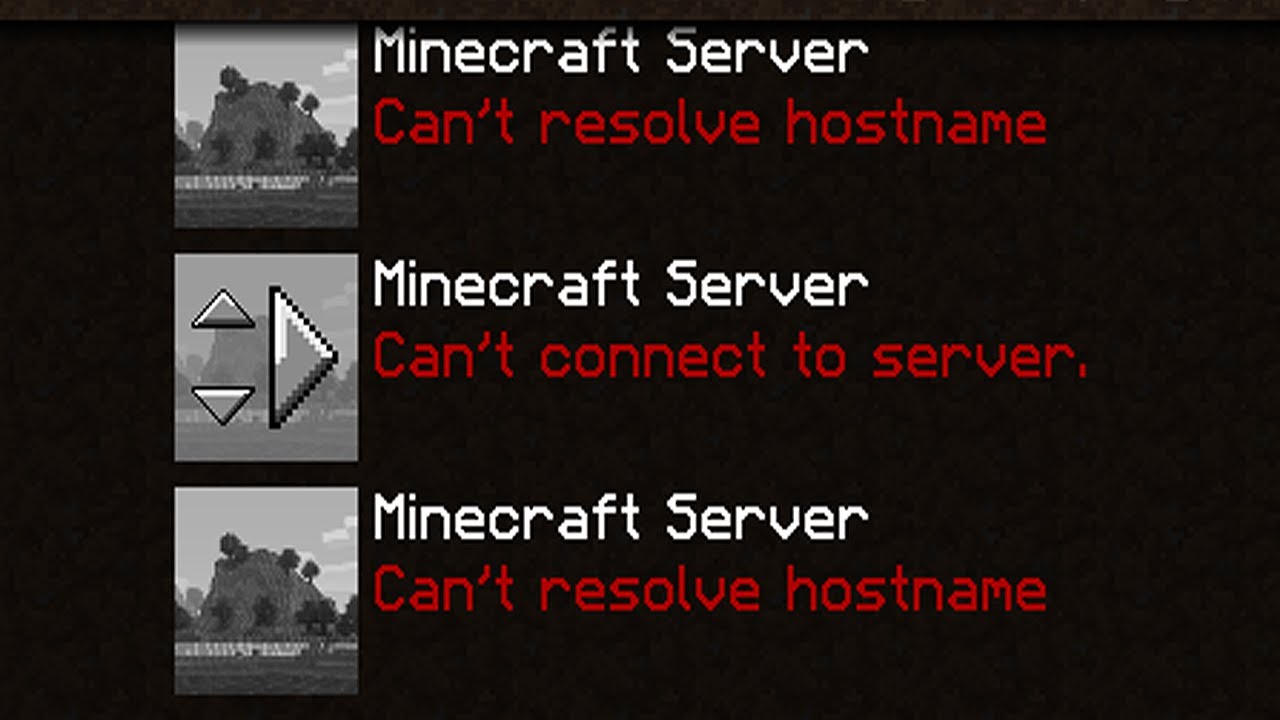
You must have tried different things but still can’t figure out why your Minecraft can’t resolve hostname, I’ve got a solution for you today.
Just maybe you have not tried something different or something that is proven to have solved this problem.
So after reading this post, your Minecraft hostname issue will be all gone.
If you have really talked to people about his Minecraft can’t resolve hostname issue, you will have some people suggest that it’s Minecraft blocking your WiFi firewall.
Could that be the actual reason why your Minecraft can’t resolve hostname?
Get in here to find out.
This post is basically about helping Minecraft users with hostname issues get solutions to their problems.
So let’s get into it.
Minecraft can’t resolve hostname solution
There are a couple of things to do to resolve this issue.
The professed solution that worked for Minecraft user 1 may not work for user 2.
This is why in this solution section, we’ll share a couple of solutions so you can try them out and see if they can resolve your Minecraft hostname problem.
Solution 1:
If you are getting this hostname issue, it, therefore, means that the hostname that you are trying to connect to cannot be resolved to an IP address.
What should you do in such a case?
If you are sure that the hostname is valid, then the problem may be with your DNS server or with your internet service provider’s DNS.
Check for that and be sure everything looks good.
Solution 2:
Another thing that will cause you this problem is a highly protective antivirus.
Antivirus like Nod32 is rated a highly protective antivirus and it can cause your Minecraft hostname problems.
You know they scan virtually anything and have a built-in AI.
What you should do in this case is to try and disable them if you have any, then try to connect your Minecraft again and see if it works.
Solution 3:
Windows 10 users are susceptible to this “Minecraft can’t resolve hostname” problem.
Are one of those affected Windows 10 users?
Try this:
Type “Control Panel” in the search bar and hit enter.
Then tap on “Windows Defender Firewall” to bring on the firewall settings.
Now “Allow a feature or app through “Windows Defender Firewall”.
You must have access to the PC as an admin to do all of these.
Now go ahead and disable the firewall for Minecraft and try to connect again to see if the hostname issue will be gone now.
These are the proven ways to fix “Minecraft can’t resolve hostname” and I hope it works for you, too.
Which of these solutions worked for you?
Be sure to leave a comment.
Quick recap: Any form of firewall on your PC can throw you into this Minecraft hostname mess.
So be sure to look out for this.
